The Event Editor
Here is the layout of the Event Editor. It is labelled 1-26.
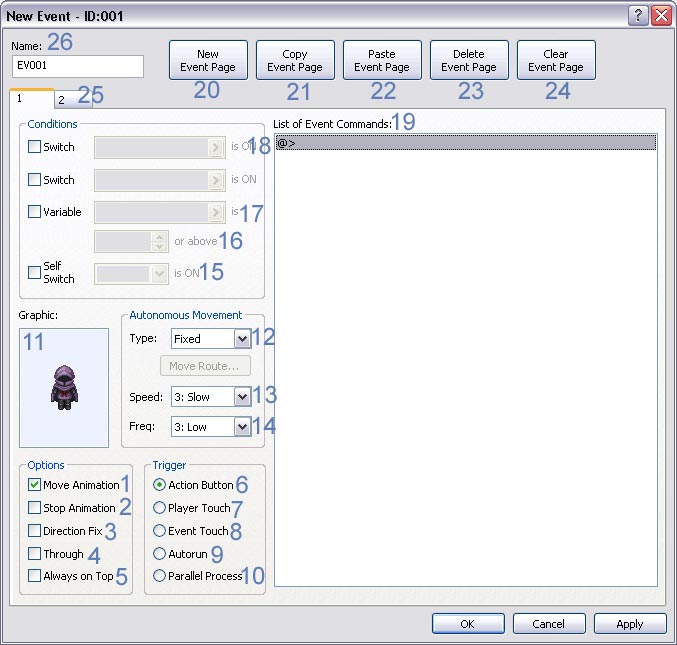
A description and explanation of the options in the RPG Maker XP Event Editor.
Here is the layout of the Event Editor. It is labelled 1-26.
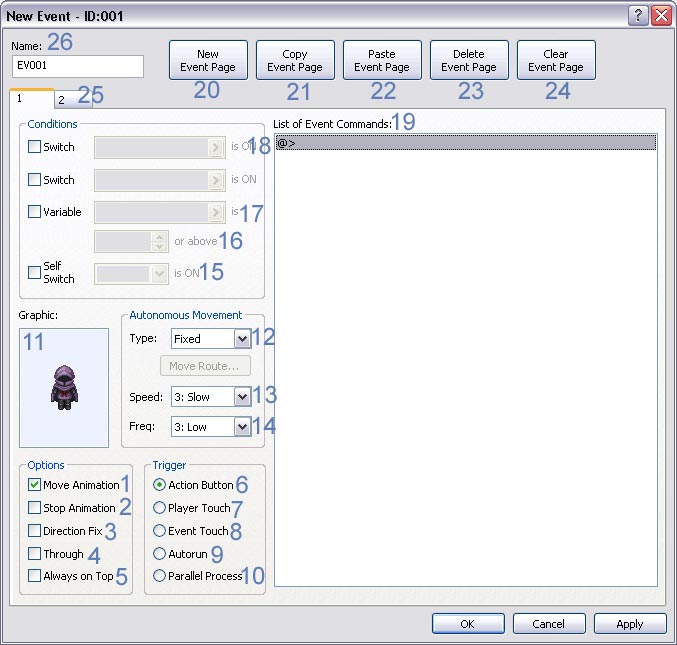
Settings for character animation, passage etc.
1. Move Animation - Options
Turns on the walking etc. animation when an event is moving.
2. Stop Animation - Options
Turns on the stepping etc. animation when an event has stopped moving. If this box was checked on the following event, thief03's walk down animation would keep playing.
3. Direction Fix - Options
Makes it impossible to change a character's direction. This can be used, for example, if a character was stepping backwards.
4. Through - Options
Makes it impossible to step through an impassible tile or character.
5. Always on Top - Options
Makes the display priority higher than any other tile or character.
Conditions to set off an event and start running its contents/commands.
6. Action Button
Runs the Even Commands when the player and event are touching, and the confirm button, the C button, is pressed.
7. Player Touch
Runs the Event Commands when the player touches the event, via the directional buttons.
8. Event Touch
Runs the Event Commands when the event touches the player.
9. Autorun
Runs the Event Commands when the event appears. This is not used as often as Parallel Process because it can cause the game to stop running because it is constantly running the event commands, so it must be used correctly.
10. Parallel Process
Runs the Event Commands cyclically while the event has appeared. Parallel handling is a special setting that allows events to run alongside other events.
11. Graphic
This is where you set the events graphic. Whether the player can pass through the event is determined by graphic type as follows:
None: Passable
Tile: Used the tilset's default passage settings.
Character: Impassable
As a rule, two events may not overlap in the same position. When two events overlap, one must be set to [Through]
Settings for an event's autonomous movement. Not controlled by any other event, this setting makes the event move freely without prompting.
12. Type
Type of autonomous movement.
The options here all move according to the speed and frequency you set.
The options are the following:
Fixed: Do not move from the position in which it was placed.
Random: Moves passable tiles around freely, and in random directions.
Approach: Move towards the players current position.
Custom: Moves along a specialized route.
13. Speed
The speed of a moving event. The players default speed is 4: fast.
14. Freq
Frequency of autonomous movement. The higher the frequency, the short the move cycle. To make an event move without stopping, you would set this to 6:Highest.
Specifies in what condition an event will spawn on the map in-game. Events will spawn as long as all conditions specified here are being met. If no conditions are set, events will spawn unconditionally. If there are multiple event pages meeting conditions, the contents will run in order from lower to higher numbered page.
15. Self Switch
Sets as a condition the specified self switch as being on. Self switches are special switches attached to individual events. This means if you want to make an even do something different, you do not have to use ordinary switches. If the self switch box was turned on for this event, when the event is loaded in the game, it will have loaded the second page, or the page without the self switch turned on, because the self switch must first be turned on. You can use a total of 4 self switches within one event. They are named: A, B, C and D.
16. Or above
This is option is associated with the option above it, which is described below.
This option sets as a condition the specified condition being at or above a given value.
17. Variable
Sets as a condition the specified variable being at or above a given value.
18. Switch
Sets as a condition the specified switch being ON. The switch remains as being ON or OFF during the game. If you use both switch conditions, then both of the specified switches must be turned on for the event, or page(Depending on how many you have) to spawn or appear.
19. List of Event Commands
Event commands to be run for this event. Right click for a pop-up menu to appear, there you can select all the commands for the even. These will be explained in another tutorial.
20. New Event Page
Creates a new consecutively numbered page after the selected page. If you have more than one page, usually you set a condition on the second one, as described above.
21. Copy Event Page
Copies the contents of the selected page to clipboard.
22. Paste Event Page
Pastes the contents of the clipboard into a new page.
23. Delete Event Page
Deletes the selected page.
24. Clear Event Page
Clears the selected pages contents.
25. 2
This is the tab of a second page, it is numbered 2.
26. Name
The event name. Used only in the Editor for convenience. When using commands like Set Move Route, this is useful because you can see which event to select.
75 Posts
381 Points
Psst, Marked, you or someone else should do a tutorial on how to make an animation >.>
5,396 Posts
3,746 Points
Woah, this tutorial is almost eight years old D: So my response to your post would be... lets all use a later version of RPG Maker Just kidding, actually a tutorial on how to animate in the RPG Makers would be could. Last time I was using RMXP, which was start of '09, last decade, I didn't find it too difficult. But a thorough tutorial would be useful. The animation graphics provided in the RM's are very very nice, and really cool animations can be made with them.
Just kidding, actually a tutorial on how to animate in the RPG Makers would be could. Last time I was using RMXP, which was start of '09, last decade, I didn't find it too difficult. But a thorough tutorial would be useful. The animation graphics provided in the RM's are very very nice, and really cool animations can be made with them.