Download Res Hacker
First of all, download resource hacker.
reshack-setup.zip (706.71KB) (Or from the website: http://www.angusj.com/resourcehacker/)
In this Tutorial I will show you how to change your game's default software icons using a program called resource hacker. We will use an RPG Maker XP project as an example.
First of all, download resource hacker.
reshack-setup.zip (706.71KB) (Or from the website: http://www.angusj.com/resourcehacker/)
Open up Resource Hacker.
Goto File -> Open, then navigate to your Project folder. Open the Game.exe file.
![]()
You will now see 4 drop-download folders in the program. Icon, Icon Group, Version Info and 24.
Click on the "Icon" drop-down folder. You will now see 8 other folders named 1 to 8. These are all from the same icon file, just different versions for different view types.
![]()
Now to change the icon.
Goto Actions -> Replace Icon...
This should bring the following window:![]()
Select "Open file with new icon..." and select the icon for your game. You should have an icon ready if you're going to change it. If not, you can open .exe, .dll, .res files as well as .ico files for your chosen icon. .exe and .dll files may contain multiple icons, so you can open those files and choose an icon to replace the old one.
Click "Replace" to replace the Game.exe icon with your chosen icon.
Depending on the icon you have chosen for your game, you will see a different number of folders under the "icon" folder. In most cases though, everything should work fine. For this Tutorial, I chose a globe icon:![]()
Goto File -> Save, to save your new Game.exe file.
Thats it, your icon is changed.
![]()
In the Screenshot above you can see there is a Game.exe file and a Game_original.exe file. Every time you save a file edited in Resource Hacker it will rename the original with _original.extension at the end, and save the edited version as the original file name. It's nothing you need to worry about changing icons. Resource Hacker can be used for a lot more things than changing icons, so it is sometimes necessary to save a backup.
I'm Mark, founder and developer of Game Dev Unlimited.

© 2006 - 2024 Game Development Unlimited.
Proudly in service for 17 years, 6 months, 3 weeks, 2 days.
Thank you for subscribing. We've sent an email to your address so you can confirm your subscription.
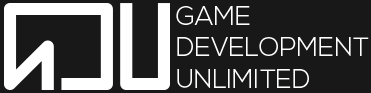
No Comments