wyatt
-
Content Count
5 -
Joined
-
Last visited
About wyatt

-
Rank
Newbie
-
Thanks! The game's already fully online though :) On the battle system: yeah, I know it's pretty boring at the moment, but what is up there is just a pure skeleton pretty much, there is a lot more to come battle-wise.
-
Some of you might know of the Vengeance project or may have played it in the past. In 2010 the game was scrapped completely. In replacement I started coding a game in php, online, in a browser. This was a mistake at first but the game went online in less than a day and already had players. It has been growing steadily since and now there is actual gameplay, with new content being released at the moment on a daily basis. Vengeance is under construction but growing fast. You may encounter bugs from time to time and some features are obviously lacking, broken, or still being made. Don't take anything as final. Your accounts however should be fine! Structure Vengeance is created using PHP and javascript, with phpBB providing a base for account authentication and forum posting. It uses graphics provided by First Seed Material and others created by myself. It is played in a 640x480 screen, which I find to be a challenging task which I want to keep. There are currently a few RPG Maker graphics from older forms of Vengeance when I used RPG Maker, these are placeholders and will be removed. Accessing the game http://www.vengeance-rpg.com if you want a snazzy RPG-Maker like window http://www.vengeance-rpg.com/v/ if you want to keep it in your browser space How do I play the game? The majority is done using the world map system, which is just an image with some links on it. You browse the map, and then use the "action" system to move around, visit places, talk to NPCs, etc. You gain gold as you play, I am not revealing the algorithms and they are ever changing as I tweak and balance the game. You can at current spend this money on items in shops. You can also gain gold by referring other players; how to do this is shown in game on the main screen. News You can read the quick development log here: www.twitter.com/vengeancerpg You can find more extensive news in the game, in the "Design Notes" section. Quests Quests are under construction. You can complete most of the first one, but there is no reward yet. The second is in development and they will both be finished around the same time. The current "testquest" storyline revolves around vampires. Players Let me know if you're playing and I'll put your sig here. This is for my ref really but it can form a rudimentary leaderboard for now! Screenshots? You'll see a lot of actions such as: while playing the game. Ok, have some proper screenshots. System Requirements You must have javascript enabled for the domains: vengeance-rpg.com jquery.com jquery is a javascript library, visit the jquery.com website for more information. Otherwise your gameplay will be severely hindered. I may block users who do not have javascript activated in future because this may cause unfair advantages; it doesn't at the moment (other than making screens such as the inventory just not work). Inspiration The Netplay project for getting me into creating MMOs, VDex for making me realise my old idea of making games using forums could actually work W3schools for teaching me PHP Tomas for helping me with javascript and showing me better ways of doing things Everyone who helped me with Vengeance before <3
-
Game Developer Underground
wyatt replied to Ecowolfsteen's topic in Computers, Internet and Tech Talk
From past experience, use "RMXP" in your domain name and it will boost your Google ranking massively (RMXPUnlimited is tiny compared to other sites and yet it is the top non-enterbrain site on Google!) -
I am going to show you how to edit one of the default scenes of RPG Maker XP to add a bit of originality and glamour to your project. Image Title Screen What we are going to do is show a different image for each selection. I was going to make this as a script but decided a tutorial might help. Sprites A sprite is an image with some functions along with it to manipulate it. If we look at lines 34-35 of Scene_Title we find: @sprite = Sprite.new @sprite.bitmap = RPG::Cache.title($data_system.title_name) This creates a new sprite and assigns the system title screen image to it's bitmap. While the sprite is in the scene we can change this bitmap however we want. RPG Cache? To speed up load times RPG Cache is used. See the help file for more information, there are detailed explanations of the RPG class and it's methods. $data_system is an object with various attributes assigned to it. Here title_name is the name of the file for the title screen. Command Windows Head down a sec and we'll find a command window. s1 = "New Game" s2 = "Continue" s3 = "Shutdown" @command_window = Window_Command.new(192, [s1, s2, s3]) s1, s2, and s3 are variables assigning words to display for the three actions. Ignoring the 1, 2, 3 numbering system for a second, because it will confuse matters, the actual command window itself has an attribute called index. Index defines which of these words is currently being pointed to. Indexes start at 0. They can actually include -1, which means basically "no selection", used for when a command window is inactive. Anyway. -> index 0: "New Game" 1: "Continue 2: "Shutdown" We can use this to our advantage to create this new gimmicky feature. Update Scroll down to line 91 and you will find the update method. Every frame, this is called, and it basically changes what is in going on in the scene depending on what we have chosen and so on. We can use a select case to "do things" depending on the value of @command_window.index, so let's see how we do that. This is used later on to "do things" when enter is pressed. Insert below "def update": #... def update case @command_window.index when 0 # do something when 1 # do something else when 2 # do something completely different end #... Hopefully it is easy to understand, but basically this system is saying: "What is command window's index value?" "If it is 0, do something" "If it is 1, do something else" "If it is 2, do something completely different" # symbol defines a comment - i.e. this line is ignored. This is used to explain what a line of code does - for both yourself and/or any members of your team or anyone who later has to help you with your code. Changing our Images Now that we know how to test for the index we can do something with it. Create three images in the titles folder. Assign the first as your system title. - title.png - title_continue.png - title_endgame.png They should all be descriptive of what is happening. If you remember, before I said we can change the bitmap attribute of Sprite however we want. #... def update case @command_window.index when 0 @sprite.bitmap = RPG::Cache.title($data_system.title_name) when 1 @sprite.bitmap = RPG::Cache.title($data_system.title_name + "_continue") when 2 @sprite.bitmap = RPG::Cache.title($data_system.title_name + "_endgame") end #... What's going on there? $data_system.title_name is a string, i.e. "title" in this case (as that's what we set our system title to). We can add or subtract from this as we like with another string. "title" + "_continue" # = "title_continue" RGSS automatically finds the file "title_continue.png" in this case. Removing the command window We may wish to remove the command window, or at least hide it. To do this we will access an attribute of the Window class, in this case opacity. Opacity defines how "visible" an object which uses it is. So what can we do? Opacity ranges from: 255 - completely visible 127 - about halfway 0 - invisible Any value can be used of course. In this case, we want 0. Find the following lines: @command_window = Window_Command.new(192, [s1, s2, s3]) @command_window.back_opacity = 160 @command_window.x = 320 - @command_window.width / 2 @command_window.y = 288 After this we can set some more attributes. Here you can see back_opacity has already been set. This is the opacity of the background of the window (funnily enough), as well as the x position and y position. For cleanliness, let's remove those three lines, as they are irrelevant now that we are hiding the window. Instead, let's change the opacity attribute to 0: @command_window = Window_Command.new(192, [s1, s2, s3]) @command_window.opacity = 0 There you have it! Now see if you can put this to work in some new systems. How about a shop which has a different background depending on whether you are buying or selling? What about a battle system with a different battle backdrop if it is a surprise attack?
-
This is a tutorial to allow you to create a .exe to play an RPG Maker game in debug/test mode. This might be useful for various things: debugging a game you are testing for someone (perhaps they mixed up their passabilities), viewing variables while playing, and so on. It can also be used for cheating in games - which is why protection against this should be performed (which I will also explain here). Creating a shortcut game.exe has a flag for debug or test mode (depending on which maker). There are various ways of doing this, however the following is quick and simple and allows you to then have two files you can use in the same folder. Create a new shortcut, and find game.exe in your game folder. After the file name, enter the word debug (for rmxp) or test (for rmvx). Press enter and your shortcut is made. This will now run game.exe with $DEBUG = true or $TEST = true. Protecting against this Well, before releasing your game you really should remove any debug items you have been deploying. All debug/test mode does is set $DEBUG or $TEST to true. Therefore, open the script editor. Search (ctrl+shift+f) for "$DEBUG" or $TEST. Comment out the offending lines. A perhaps simpler method is to just add this to main: $DEBUG = false # or $TEST = false Or, if you want to be cocky, perhaps: if $DEBUG or $TEST print "Cheating isn't nice!" exit end Although obviously that's a little overboard. Is this hacking? Not at all, you are just running the file as it was supposed to be ran. Allowing debug/test mode in game.exe is quite useful for debugging, testing, running through other people's games they have perhaps sent you to test, and so on. The limits of what debug/test mode will allow you to do are up to the maker. Me? Well, in my game being an online game I have a sort of raw log in the chat screen. When debug mode is on, all input and output is logged (none of it dangerous or abusable). I left debug mode enablable for if: 1. A player is curious and wants to see how things are done 2. A player is in trouble and can't describe a problem for support
