The first step and one of the most important :p
Hey there guy's welcome to the new HTML class created by me, FleshRenderStudios.
I asked Marked to set this tutorial section up so it is easier for people to access than sifting through numerous threads looking for the info you need :)
Anyway shall we proceed......
Ok so first of all I am using Dreamweaver CS6 for this and will be throughout the duration of these classes, But rest assured these tutorials will not differ much if you want to use a different program or even something simple like Notepad (Except you will have to type everything by hand with Notepad :P)
Ok so first thing is first open up DW (or your other program) and select HTML document from the "File Menu" (or "Popup Window" if your using DW) (If your using Notepad you will not need to select a file type).
You will be presented with a page that looks like this (in DW):-
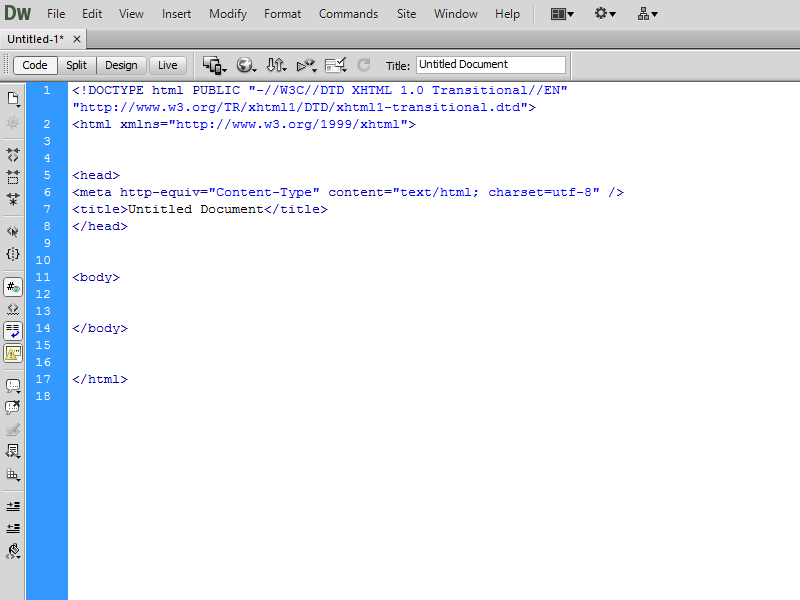
If you are using Notepad or a similar text editor you will have to type all of that code in yourself or simply copy and paste this code below:-
<!DOCTYPE html PUBLIC "-//W3C//DTD XHTML 1.0 Transitional//EN" "http://www.w3.org/TR/xhtml1/DTD/xhtml1-transitional.dtd">
<html xmlns="http://www.w3.org/1999/xhtml">
<head>
<meta http-equiv="Content-Type" content="text/html; charset=utf-8" />
<title>My First Web Page</title>
</head>
<body>
</body>
</html>
2nd step, Actually doing something to your webpage :)
Ok so now we get to the juicy stuff and that is doing stuff to the webpage itself.
We will start with something extra easy but extremely important especially if you want it to look professional, That is adding a name to the page, This name is displayed in the tab of any web browser used to access your site.
Ok so to change the title of your page you want to check this section here (Highlighted in the picture):-
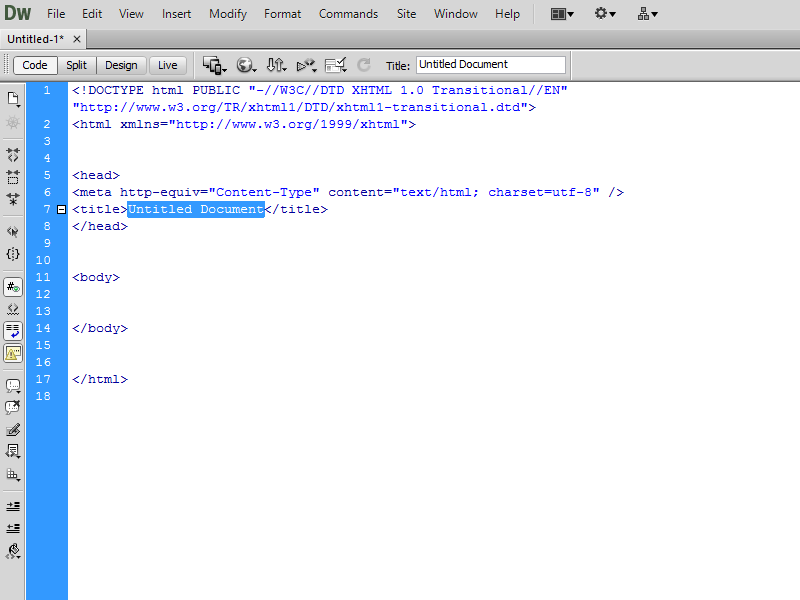
Now I have done something simple for this class and that is to name it, My First Webpage like so:-
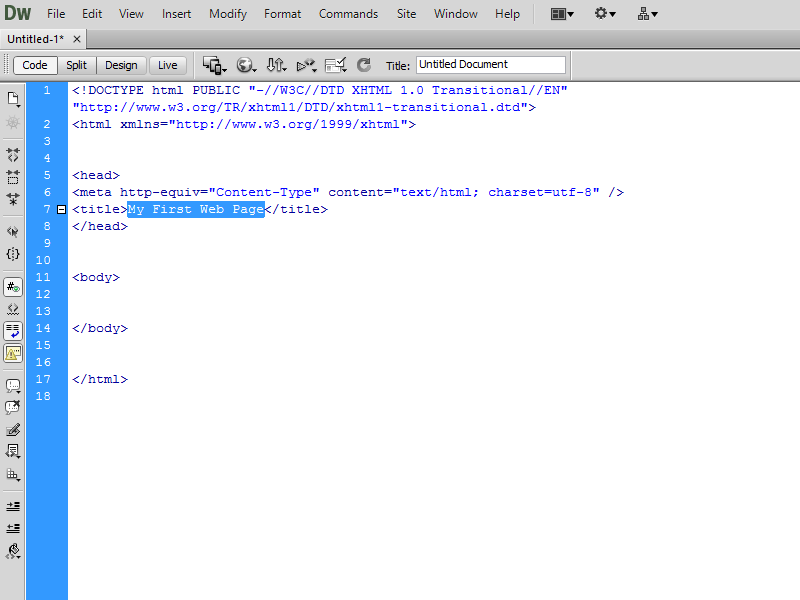
Now save the file by going to the file menu and name it, My First Webpage.html (or .htm doesn't really matter).
Then go to the location where you saved the file (For ease of use I've just created a file on my desktop to store all my HTML stuff in but you can save it wherever you want :P) and you will notice that the icon for the file is not a text file image but it uses the same icon as your default web browser, Mine is chrome so I have a google chrome icon for my file, This is due to the file extension added to the end of the name when you saved your file because the computer recognizes the extension and that it needs to open it using a browser.
Now when you open the document there will be diddly squat in it because we have not added anything to the actual document yet just a title so check the tab at the top of the screen and you will see that the tab has your file name in it "My First Webpage".
The End (and a few side notes :p)
Ok so for now we will leave this class at this and I will follow it up with further classes shortly these will tell you how to add text to a webpage, set an image as a background, color your text, how to create HTML Buttons and Navigation bars and so much more so see you on the other side in roughly an hour :P
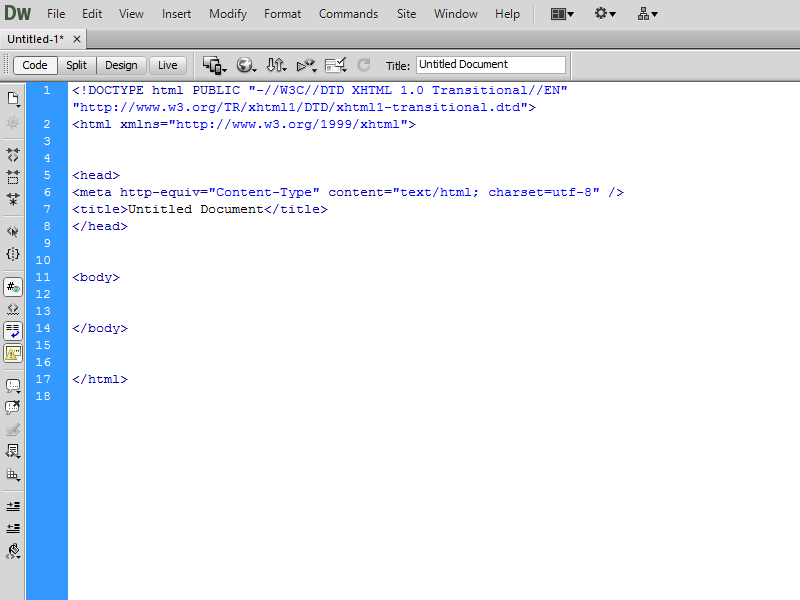
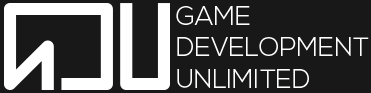
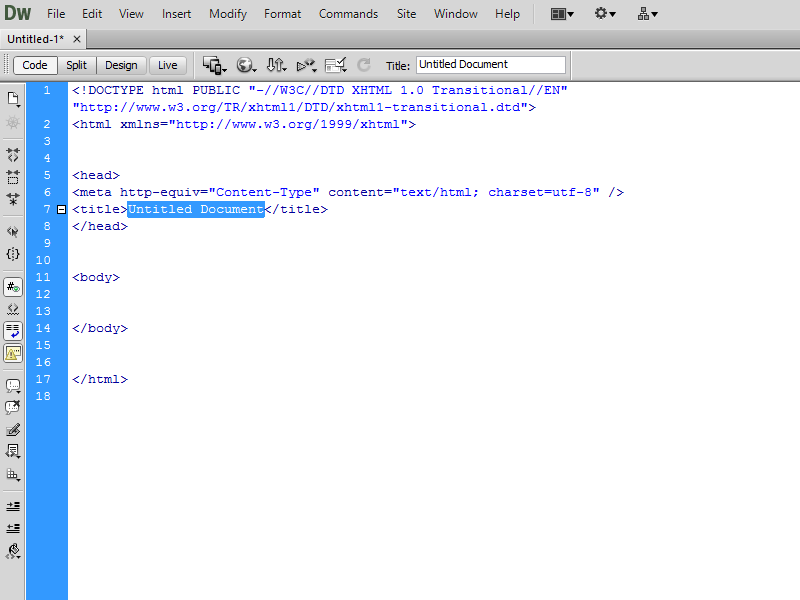
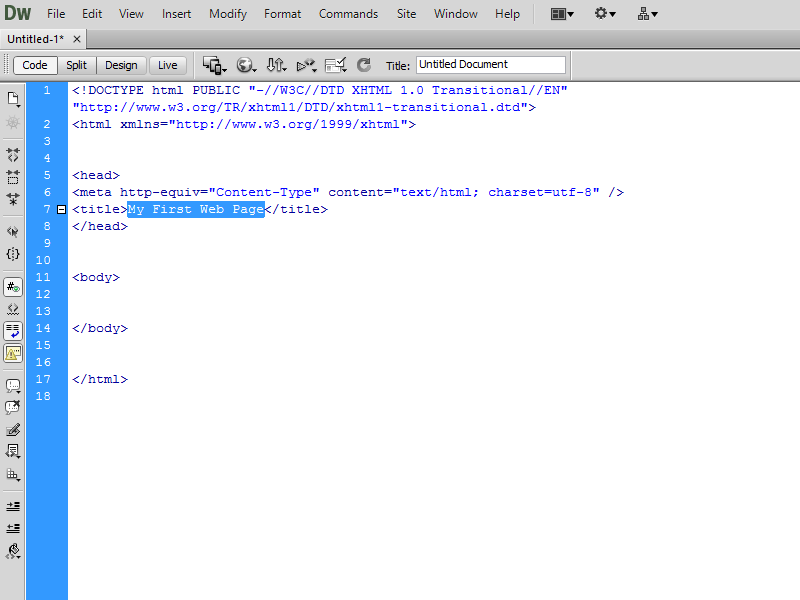



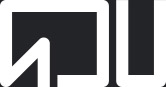
0 Posts
0 Points
The simplest and most basic part of this class. If you don't understand this then walk away, because making a web page just isn't for you.