Sign in to follow this
Followers
0
Auto Font Install
By
Guest Wachunga, in Archived RPG Maker XP Scripts (RGSS1)
-
Recently Browsing 0 members
No registered users viewing this page.
